Tạo
TreeView hiển thị icon/ ảnh củng Task Pane trong Excel VBA, sử dụng các controls: BSTreeView, BSImageLIst, BSTaskPane.
Support: Unicode, platforms 32, 64-bit.
.png.aspx?width=700&height=436)
Step 1: Import controls of BSAC. Click on Userform, see window "Toolbox", right click on tab "Controls" -> "Import Page", select file "ImportToToolbox.pag" ((Download).
(Do Step 1 only if you do not see BSAC controls on Toolbox window)
Step 2: Drag controls to userform: BSTreeView (name: BSTreeView1), BSImageList(name: BSImageList1), BSButton,...
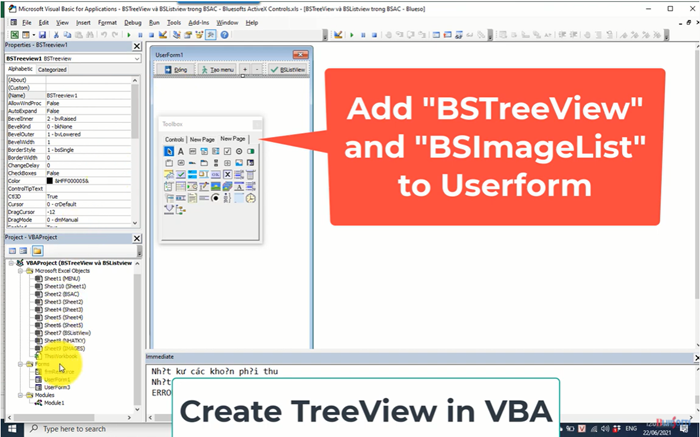
Step 3: Add icons to BSImageList control.
+ Click on BSImageList1 on Userform, see window "Properties"->Custom..., click on button [...] on the right.
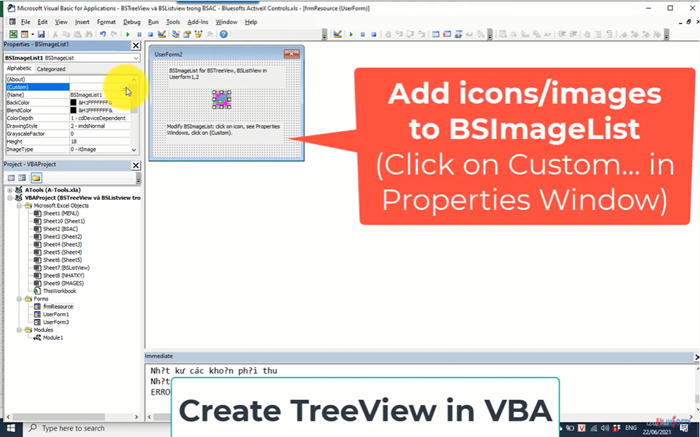
+ In window "Property Pages" click button "Add" to add icons to BSImageList control.
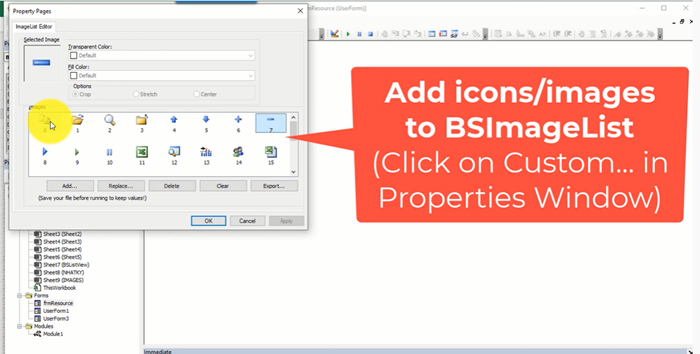
(Index of icon use in property ImageIndex of controls)
Step 4: Coding: Create Task Pane by BSTaskPanes, BSTaskPane
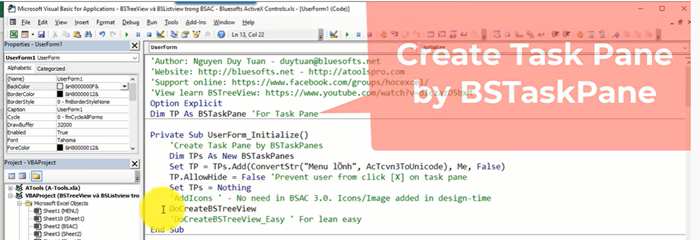
'Author: Nguyen Duy Tuan - duytuan@bluesofts.net
'Website: http://bluesofts.net - http://atoolspro.com
'Support online: https://www.facebook.com/groups/hocexcel/
'View learn BSTreeView: https://www.youtube.com/watch?v=dIczazD5bxM
Option Explicit
Dim TP As BSTaskPane
Private Sub UserForm_Initialize()
'Create Task Pane by BSTaskPanes
Dim TPs As New BSTaskPanes
Set TP = TPs.Add(ConvertStr("Menu lÖnh", AcTcvn3ToUnicode), Me, False)
TP.AllowHide = False 'Prevent user from click [X] on task pane
Set TPs = Nothing
'AddIcons ' - No need in BSAC 3.0. Icons/Image added in design-time
DoCreateBSTreeView
'DoCreateBSTreeView_Easy ' For lean easy
End Sub
Private Sub UserForm_Terminate()
'BSImageList1.ListImages.Clear 'Use this line if you run method "AddIcons"
Set TP = Nothing 'Free Task Pane
End Sub
Private Sub UserForm_Resize()
On Error Resume Next 'Important!
BSTreeview1.Height = Height - 26
BSTreeview1.Width = Width
End Sub
|
Step 5: Coding: Create TreeView from data sheet
+ Data for treeview:
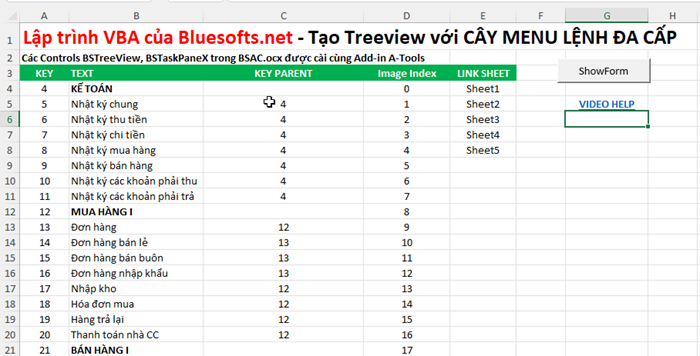
- Key: index of node
- Text: text display for node
- Key Parent: is index of parent node.
- ImageIndex: Index of icon in BSImageList
- Link Sheet: Sheet name will open when click on node.
Private Sub DoCreateBSTreeView()
Dim I&, Node As BSTreeNode, sh As Worksheet
Dim Key As String, ParentKey As String, Text As String, idx&
Set sh = ThisWorkbook.Sheets("MENU")
BSTreeview1.ReadOnly = True
BSTreeview1.hImageList = frmResource.BSImageList1.hImageList 'Link icons/images to BSTreeVew
BSTreeview1.Items.Clear
BSTreeview1.Font.Size = 12
BSTreeview1.CheckBoxes = True
BSTreeview1.Items.BeginUpdate 'For faster. You must run EndUpdate later
For I = 4 To sh.Range("A1000").End(xlUp).Row 'Dong cuoi du lieu
'Nhan gia tri cho bien
Key = sh.Cells(I, 1).Value 'A
Text = sh.Cells(I, 2) 'B
ParentKey = sh.Cells(I, 3).Value 'C
idx = sh.Cells(I, 4).Value 'D
'Tao cac node cho BSTreeView
If ParentKey = "" Then 'Parent in root
Set Node = BSTreeview1.Items.Add(, Key, Text, idx)
Node.Bold = True
Else 'Child
Set Node = BSTreeview1.Items.Add(ParentKey, Key, Text, idx)
End If
Next I
BSTreeview1.Items.EndUpdate
BSTreeview1.FullExpand
BSTreeview1.Items(0).MakeVisible
End Sub
|
Video instruction:
Download Source code
Author: Nguyễn Duy Tuân